How to use the Base Station with your Dock to charge pods and upload data.
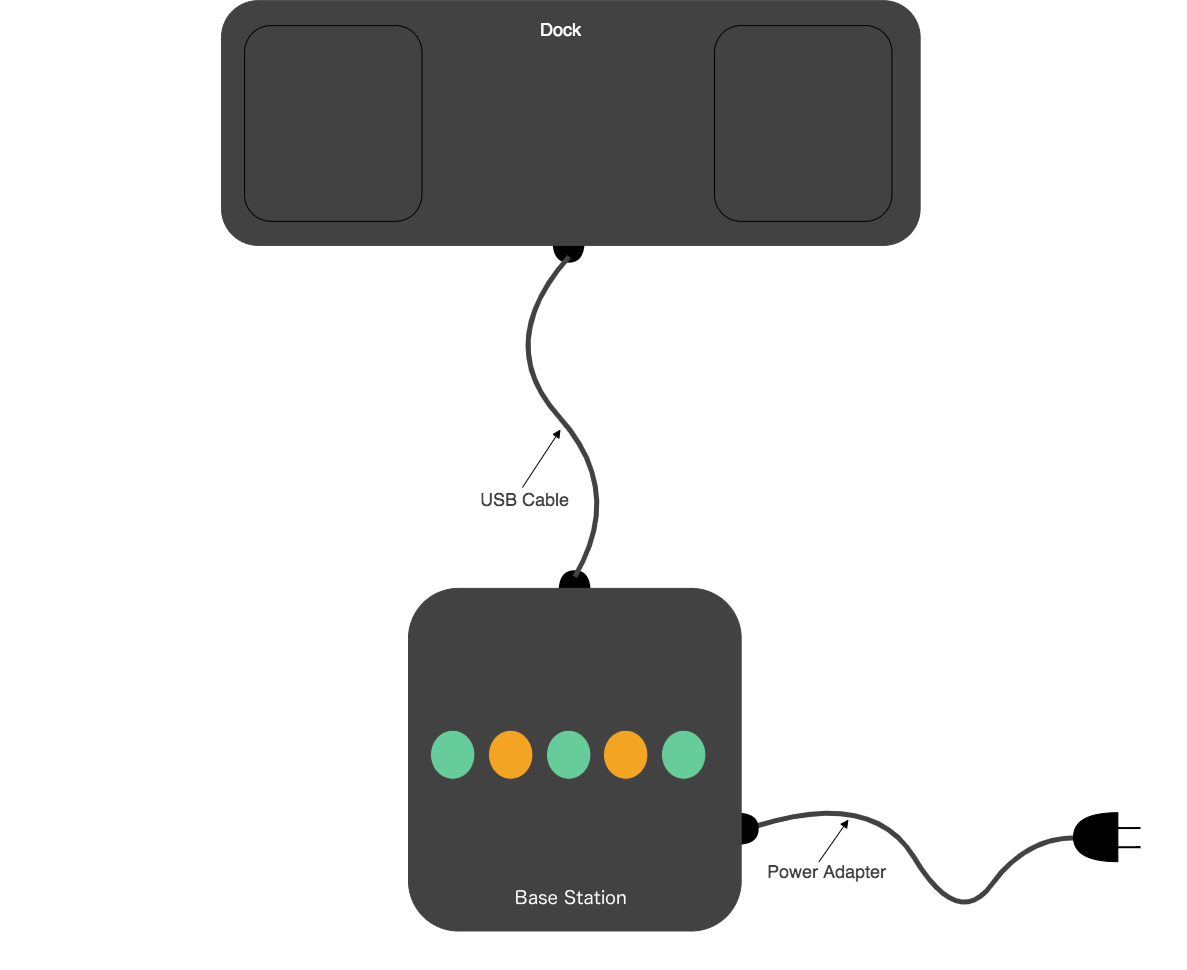
- Set up your base station following these steps to make sure it is connected to your WiFi network and phone bluetooth
- If you move your base station to a new location with a new WiFi network, you'll need to update the network and password using the Plantiga app
- If you get a new phone, you'll need to download the Plantiga app and use it to sync your new phone to the base station via bluetooth
- Always use the power adapter provided, as it ensures the base station will receive enough power to charge your insoles and safely power the Base Station at the same time.
- Leave your pods docked and connected to the Base Station (with the Base Station plugged in) to make sure they're ready to go whenever you are
What do the lights mean?
If you received your Base Station between January 21, 2022 and December 9, 2021, skip to the Base Station Lights - Version 2. If you received your Base Station before December 15, 2021, skip to Base Station Lights - Version 1.
Normal Use
 |
Ready to use The base station is connected to Plantiga and the dock is plugged in. |
 |
Uploading
The base station is uploading data to Plantiga from one or both Pods on the dock.
|
Setup
 |
Base station is off or starting up. Base station is unplugged or the base station was recently plugged in and is starting up. It can take up to 15 seconds for the base station to start up. |
 |
Starting Up The base station is booting up, this can take up to a minute. |
 |
Waiting for setup The base station is waiting to connect to your phone via Bluetooth. Use the Plantiga app to connect to your base station and complete the setup. |
 |
Waiting for setup (phone connected) The base station is connected to your phone via bluetooth. Follow the prompts in the Plantiga app to complete the base station setup. |
 |
Connecting to Wifi (phone connected) The base station is connecting to a wifi network, this can take up to a minute. If the wifi fails to connect, close the Plantiga app and try again. If the issue persists, please contact Plantiga for support. |
 |
Connecting to Plantiga (phone connected) The base station is trying to connect to the Plantiga servers, this can take up to a minute. If the Plantiga servers fail to connect, close the Plantiga app and try again. If the issue persists, please contact Plantiga for support.
|
 |
Ready to use (phone connected) The base station is ready to use. Dock your pods to upload your data to the Plantiga servers. |
 |
Uploading (phone connected) The base station is uploading data to Plantiga from one or both Pods on the dock. |
 |
Wifi not connected The base station is trying to connect to Wifi. Use the Plantiga app to update the base station wifi. |
 |
Plantiga servers not connected The base station is trying to connect to the Plantiga servers. There are several possible causes:
Check that your wifi is connected to the internet. If so, you can try to reconfigure the base station wifi with the Plantiga app. If the issue persists, please contact Plantiga for support. |
Error
 |
Base station cannot find the dock. Plug your dock into your base station. |
 |
Base station encountered a Bluetooth issue. Unplug your base station for 30 seconds then plug it back in. If the issue persists, please contact Plantiga Support for assistance. |
 |
Base station could not initialize lights. Unplug your base station for 30 seconds then plug it back in. This issue may not impact the function of the base station; however, if the issue persists, please contact Plantiga Support for assistance. |
Base Station Lights - Version 2
Normal Use
5 white lights |
Base station is ready to use. The base station is connected to Plantiga and the dock is plugged in. |
White lights continuously run left to right |
Base station is uploading data. The base station is uploading data to Plantiga from one or both Pods on the dock. |
Setup
5 lights off |
Base station is off or starting up. Base station is unplugged or the base station was recently plugged in and is starting up. It can take up to 15 seconds for the base station to start up. |
5 green lights pulsing on/off |
Base station is initializing. This can take several minutes. |
5 blue lights |
Base station is ready for setup. The base station is waiting to connect to your phone via Bluetooth. |
5 blue lights pulsing on/off |
Base station is connected to your phone. The base station is connected to your phone via bluetooth. Follow the prompts in the app to complete the base station setup. |
Error
5 yellow lights pulsing on/off |
Base station cannot find the dock. Plug your dock into your base station. |
5 yellow lights followed by 5 red lights pulsing on/off |
Base station encountered a Bluetooth issue. Unplug your base station for 30 seconds then plug it back in. If the issue persists, please contact Plantiga Support for assistance. |
5 red lights pulsing on/off |
Base station encountered an issue. Unplug your base station for 30 seconds then plug it back in. If the issue persists, please contact Plantiga Support for assistance. |
|
1 central red light |
Base station could not initialize lights. Unplug your base station for 30 seconds then plug it back in. This issue may not impact the function of the base station; however, if the issue persists, please contact Plantiga Support for assistance. |
Base Station Lights - Version 1
Dock not connected - 3 red lights
Needs setup - Flashing green and orange
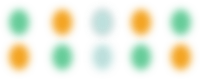
Ready to Dock - 3 white lights
Pods Docked - white to green gradient
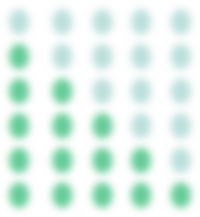
.png?height=120&name=Plantiga%20lockup%20black%20(1).png)