You can change activity info, tags, and start & end times by editing the activity after it's saved.
Do you need to update some of your activity info? Or was the stopwatch started or ended too early or late? Don't worry, you can always go back and edit an activity after you've saved it.
Find the activity you want to edit in your Daily page and click on any one of the data views. Click the edit button in the top right corner.
 Edit Info
Edit Info
All of the activity details (name, activity type, RPE, surface type, and pain rating) can be changed.
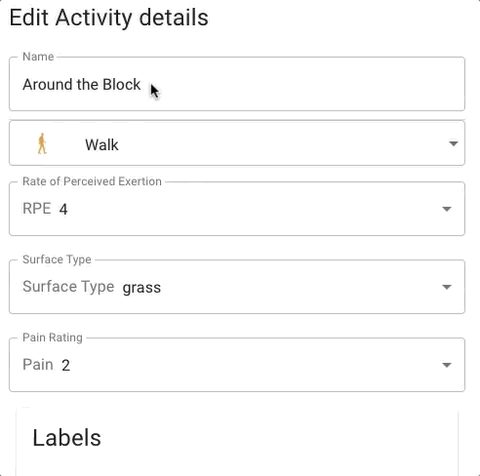
You can also edit or add labels after the fact - this is a good way to go back and start a collection of activities with a common theme, or segment an activity to calculate metrics for a portion of interest.
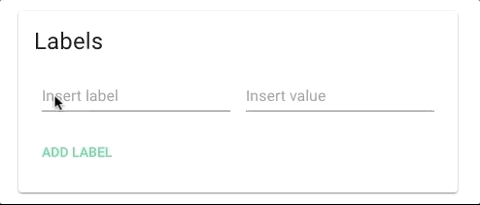
Edit Stopwatch Times
You can also edit the activity start and end times - these come from when you started and stopped the stopwatch.
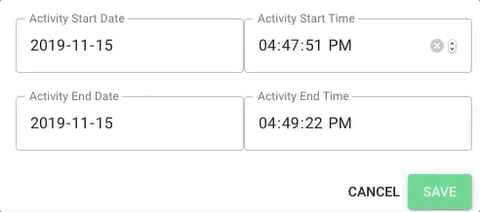
There are a few reasons you may want to do this.
If there are long periods of "junk" data before or after an activity that are affecting your averages, you can move the start time later and the end time earlier to trim your data. Just make sure you keep at least five seconds without movement at either end to make sure the data is processed correctly.
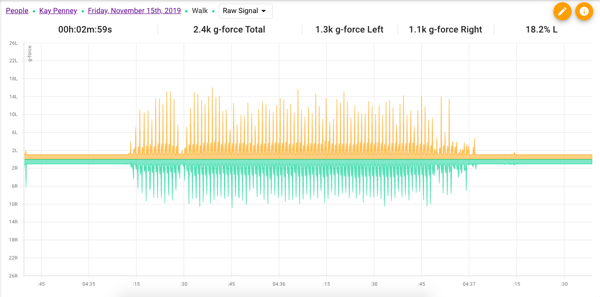
If you notice you started your stopwatch too late and missed some of the activity, or ended the stopwatch too early and cut off some of the activity, you can move the start time earlier or the end time later to make sure the entire activity is captured.
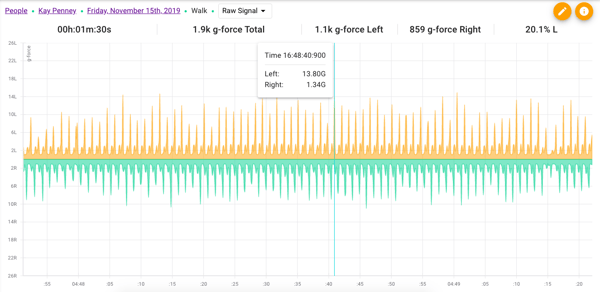
The activity time can also be changed if an issue with your computer time or internet connectivity has caused your activity start and end times to be different from the actual time. If you make sure you are connected to the internet before starting an activity and fix your computer time when prompted by the Cloud Connector, you shouldn't need to do this.
Deleting Activities
Warning: If you know for sure that an activity contains bad data, you can delete it - but keep in mind that it's gone forever once you do.
To delete an activity forever, click delete in the "Danger Zone" at the bottom of the edit page.
You'll need to type in the word delete in the popup to confirm that you want to delete the activity.
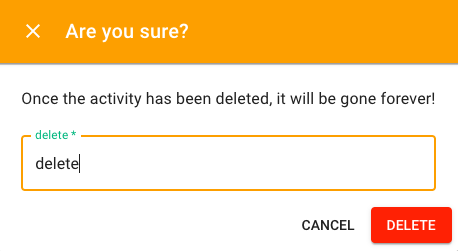
.png?height=120&name=Plantiga%20lockup%20black%20(1).png)