Personalize your default Views to make sure you're getting the data you need.
Each person you're testing has unique recovery, performance and wellness needs. Selecting a custom mix of default views can help focus on the tests and data that are most important.
1️⃣ To select the views you'd like to use with each person, go to the People page.
You can click on the menu icon next to the person's name and then click on select views...
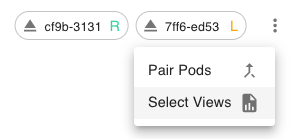
...Or click on their name and then click on the Review tab.
2️⃣ You'll see a list of all default views, and you can click Show Other Views to see more options. Hover and click the X or Plus to remove or add default views.



Tip: Trying to figure out what default views you need? Fundamental views give a quick overview of metrics from each of our fundamental assessments, while Additional views combine different assessments and offer more detail.
3️⃣ When you've selected which views you want to focus on, you'll be prompted to do the necessary activities to complete the views for each person. These activities will show up as quick Stopwatch suggestions on the People page, allowing you to collect the most important data faster.
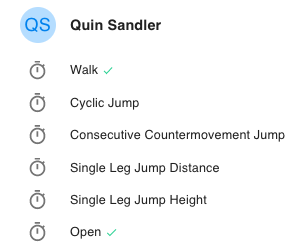
Tip: Specific activities need to be done to complete each view, like a walk for the Walk views or all three types of jump activities for the Jump + view. Partially completed views are still viewable, they'll just be missing some data.
4️⃣ When an activity for one of your default views is complete, you'll see a green checkmark next to the activity on the People page - this way you can easily see what activities you have left to do, and which data is ready for review. Click on any incomplete activity to start collecting data.
➡️ You can read more about how to review data using views here, and more about what's included in fundamental walk, run, jump and load views here.
.png?height=120&name=Plantiga%20lockup%20black%20(1).png)