Events allow you to mark specific dates, like injury or RTS program start, to create custom Review timelines.
Events allow you to pinpoint changes to a person's health and create customized Review timelines. You can use Events to record dates of injury or surgery, set the start of a return to play program, mark a healthy baseline for future comparison, or any other occasion you think needs recording.
1️⃣ To add a new event, go to a person's Profile and click on Events, then click on Add Event in the bottom right Corner.
2️⃣ Select the Event Type, give the event a Title, select the Start Date, add any notes you'd like, then click Create.
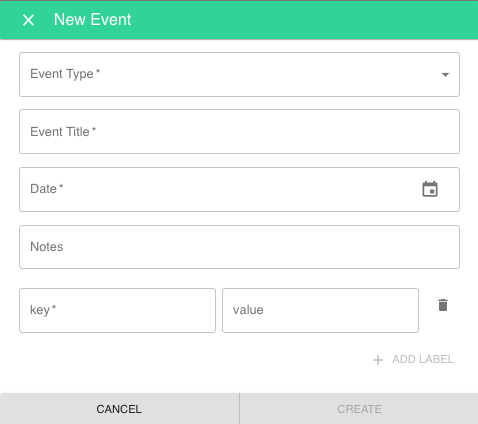
Tip: You can edit any event after you've created it by clicking the edit button on the activity card.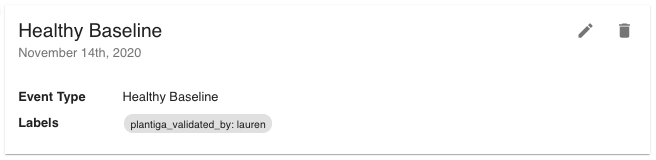
When you've added an event, you'll be able to use it to start or end a custom date range in your Review timelines - this will make it easy to see progress in context, like the downward trend in asymmetry following a surgery or increases in performance metrics during an intensive training program.
3️⃣ To create a custom timeline range, go to the Review page, click the dropdown arrow for any metric to see the timeline, and click on the Calendar to chose your timeline and select Custom Dates.
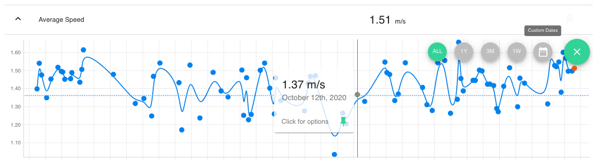
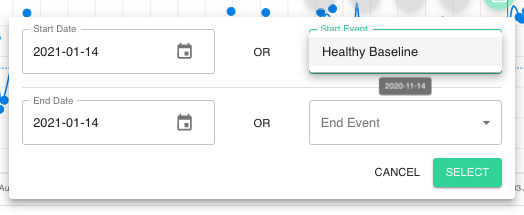
This will update the metric timeline starting and/or ending with your events. Use different start and end event combinations to see trends for performance and recovery
➡️ More on Reviewing Assessment Data
.png?height=120&name=Plantiga%20lockup%20black%20(1).png)