Pods need to be paired to a person to collect their activity data
IMPORTANT: Make sure any data on the pods is uploaded before pairing to a new person - any data left on the pods when re-pairing them will be linked to the person who the pods are being paired to. Pods can only be paired to one person at a time - you’ll need to re-pair the pods each time you switch them between people.
Pairing pods from Notifications
To pair pods that are currently docked, click on Notifications - you'll see a list of Docked Pods. Check the boxes next to the pods you want to pair, then click the Pair button at the bottom of the list.
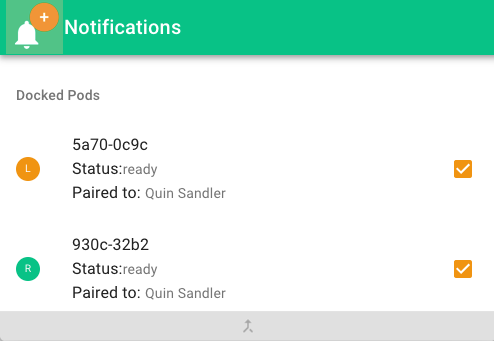
Select the name of the Person you want to pair to from the list, then click PAIR.
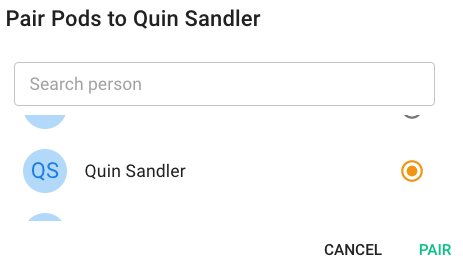
Pairing pods from the People Page
Click on People to see the list of all people in your organization.

If a person already has paired pods, you’ll see them listed next to their name.

To pair pods to a new person, click the Pair button next to their name.

Select the IDs of the pods you want to use from the pop-up list. Click OK - you should see the paired pods show up next to the name of the person you just paired them to.
TIP: If you don’t see any pods, try disabling your pop-up blocker for plantiga.io to allow the pod list to show up.
Pairing pods from the Profile Page
Click on People to see the list of all people in your organization.

Click on the specific profile you want to pair to and click on the Profile tab.

To pair pods to this person, click the Pair button near the bottom of the page.
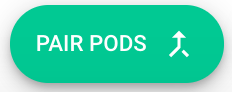
Select the IDs of the pods you want to use from the pop up list. Click OK - you should see the paired pods show up at the bottom of the profile of the person you just paired them to.
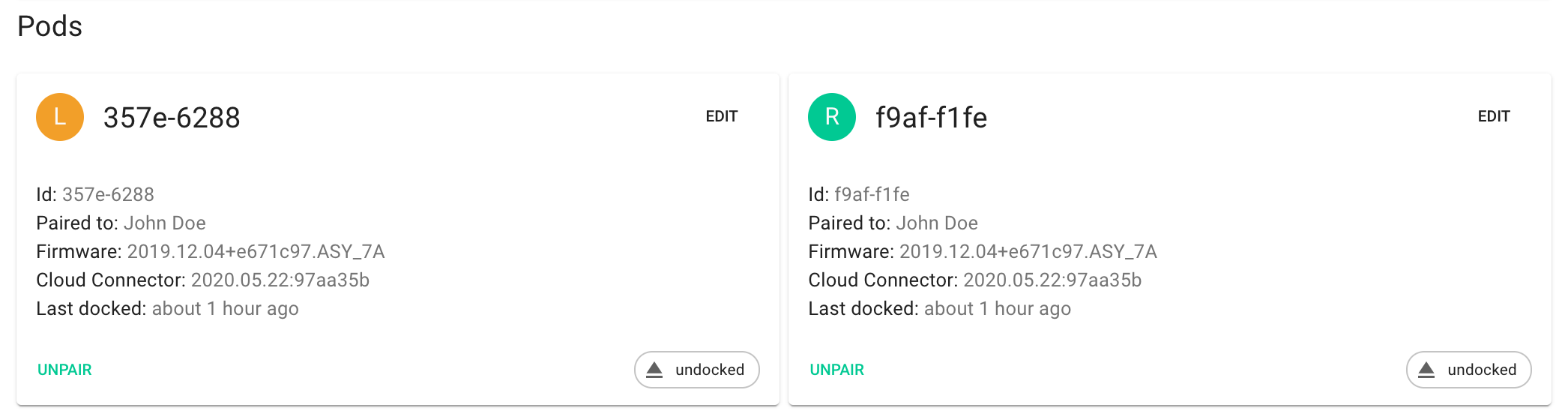
TIP: If you don’t see any pods, try disabling your pop up blocker for plantiga.io to allow the pod list to show up.
➡️ Collect Data
.png?height=120&name=Plantiga%20lockup%20black%20(1).png)