How to measure people's movement
Tip: You can select the people and activities to collect data on based on the default Views you've chosen for each person in the People page, or use the Stopwatch to collect data on multiple people at the same time or select activities outside of the Report-based suggestions.
Starting Assessments from the People Page
1️⃣ On plantiga.io, click on the People page. Find the person you'd like to test by scrolling down or using the search bar. The people you've most recently collected data on will be bumped to the top of the page for quick access.
Tip: Toggle the suggested activities on or off by clicking the eye icon.![]()
2️⃣ Below that person, you'll see a list of activities suggested based on the default Views you've chosen for that person. Select the activity you want to collect data on.
Tip: If you don't see the activity you want to collect data on in the list, you can selecta view for that person that includes that activity or use the Stopwatch.
3️⃣ If needed, pair pods to the person following the instructions in Pairing Pods and resolve any reminders following the instructions on the screen.
4️⃣ Make sure the person is ready to start the activity, wearing their insoles with the pods inserted correctly, and the pods blinking green. Press the Start button at the bottom of the screen to start the stopwatch for your activity- make sure people stand still during the countdown (for five seconds total).
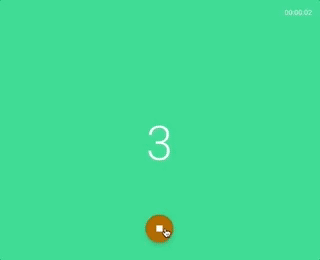
5️⃣ When the countdown says GO, the person can begin the selected activity.
➡️ Continue on to During the Assessment!
Starting Assessments using the Stopwatch
1️⃣ On plantiga.io, click on the Stopwatch in the menu bar.

2️⃣ Select the type of activity you want to assess from the list - if you don’t see your activity listed, select Open Activity (or go back and add a custom activity) then click next.
3️⃣ Pick the people you want to assess and check the boxes next to their names. Click confirm to finalize your selection. If needed, pair pods to each person following the instructions in Pairing Pods and resolve any reminders following the instructions on the screen.
4️⃣ Make sure everyone is ready to start the activity - each person should be wearing their insoles with the pods inserted correctly, and the pods should be blinking green. Press the Start button at the bottom of the screen to start the stopwatch for your activity- make sure people stand still during the countdown (for five seconds total).
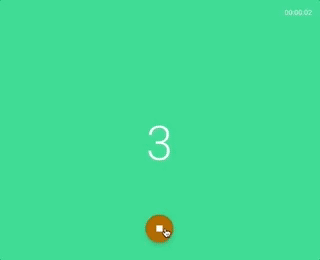
5️⃣ When the countdown says GO, people can begin the selected activity.
During the Assessment
Adding Marks
Tip: If you see a specific movement you want to look at more closely, you can click the Mark button on the bottom right-hand corner of the screen - this will flag the event when you review assessment data later. Add any relevant notes in the Mark popup .![]()
Finding Running Stopwatches
Tip: You can see any running stopwatches for your organization at the top of the Stopwatch page. If you navigate away during the activity, check here to return to your running activity.
6️⃣ Once the activity is completed, click the Stop button on the bottom of the screen.

7️⃣ Another countdown will start - make sure people stand still until the countdown is finished (for 5 seconds total).
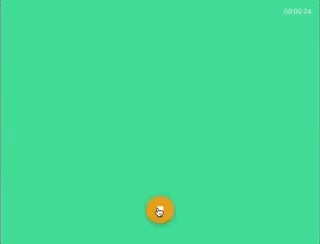
After the Assessment
8️⃣ Click the DONE to save your data and finish up.
To do another activity with the same person or group of people, click NEXT.
To discard the activity for everyone, click the RESET button instead.

To do an activity with new people, go back to the People or Stopwatch page and select your new activity and group.
Important: Make sure to upload data from each pair of pods before pairing them to new people so that your data isn't lost!
➡️ Once data collection is finished for each person, upload their assessment data for review.
.png?height=120&name=Plantiga%20lockup%20black%20(1).png)